Field
Description
From Date
Select the date from the drop-down list, from when you want to search the transaction-linked data. The system searches the data against the transaction date that is order date.
To Date
Select the date from the drop-down list, till when you want to search the transaction-linked data. The system searches the data against the transaction date that is order date.
Level of Nodes
Select the level of nodes from the drop-down list to be viewed.
For example,
Mr. A has done transactions with Mr. B, Mr. X, and Mr. Y. (Level Node 1)
Mr. B has done transactions with Mr. C, Mr. M, and Mr. O. (Level node 2)
Mr. C has done transaction with Mr. Z. (Level node 3)
If you select only one node should be displayed then the result is:
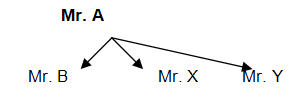
If you select two nodes should be displayed then the result is:
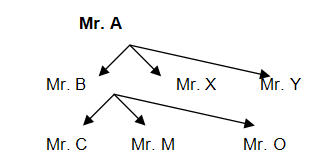
If you select three nodes should be displayed then the result is:
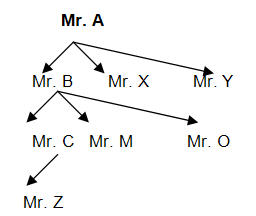
Transaction Type
Select the transaction type from the drop-down list.
View Mode
Select the view mode from the drop-down list.



